Consente di creare facilmente file HTML usando l'EPM (Editor Avanzato di OS/2). Supporta la maggior parte dei tag HTML 3.2 e alcuni di quelli HTML 4.0. Anteprima con Netscape via DDE, tasti rapidi, form, tabelle, applet e molto altro. Il programma è freeware per uso educativo e non commerciale, altrimenti il costo di registrazione è 25 €.
HTMEPM
Versione:
0.99
Data rilascio:
Martedì, 1 Febbraio, 2000
Categorie:
Licenza:
- Freeware
Interfaccia:
- PMShell
- Workplace Shell
Installazione manuale
Il programma è distribuito come pacchetto ZIP: unzip in cartella temporanea e lancia INSTHTM.CMD Dopodiché crea un altro oggetto EPM.EXE con 'link htmepm' (virgolette comprese) come parametro ed associalo ai file HTML. Vedi sotto per il(i) link di download.
Qui di seguito trovi i link di download per l'installazione manuale del software:
| HTMEPM v. 0.99 (1/2/2000, Eduardo Areitio) | Readme/What's new |
HTMEPM 0.99 README
=================================================================
INTRODUCTION
=================================================================
Back in 1995, I wrote the first version of the HTML extensions for EPM so I
could use my favourite editor to create HTML documents. I released updates till
I felt there was no demand for non-wysiwyg editors, though I continued to
further develop it for my own use. Some months ago some people (specially Daniel
Hellerstein) wrote messages in comp.os.os2.apps suggesting they will wellcome a
new version of HTMEPM, so I decided to polish the code, add several features,...
and release a new version.
While HTMEPM98 was a simple update of previous versions (95, 96 & 97), HTMEPM99
represents a complete rewriting of the program. The major change is the use of
"macros" written in C (available with EPM 6.xx versions). It is possible now to
use the standard OS/2 facilities (standard and custom dialog windows, INI files,
DDE, ...) from the user E macros calling C functions placed in DLLs.
Some of the features of the new version are:
- It supports most of the HTML 3.2 options and some of the new HTML 4.0
standard.
- Preview of the document with Netscape/2 through Dynamic Data Exchange
(DDE): edit your doc, press F2 and your file will be saved as usual and
then loaded into Netscape automatically. While you remain in full control
of the code you can easily see the result of your work.
- Selection of the different options of the tags through dialogs (point and
click)
- User definable default options for images,tables,keyboard shortcuts,...
- Free for non-commercial or educational use; shareware (25 Euros)
otherwise (see Registration at the end of this file).
======================================================================
INSTALLATION
======================================================================
- Using the supplied install script:
a. Unzip the htmepm99.zip file into a temporary directory.
b. Open a OS/2 command window, change to the temporary directory and type
: instHTM
c. Follow the instructions below to Link the HTMEPM extensions to EPM.
- Manual install:
1. Unzip the htmepm99.zip file into a temporary directory.
2. Copy HTMEPM.EX and HTMPOP.EX to a directory pointed by EPMPATH in your
CONFIG.SYS (\OS2\APPS\ will work).
3. Copy HTMEPM.DLL to a directory along your LIBPATH (\OS2\APPS\DLL\ will
work).
4. Follow the instructions below to Link the HTMEPM extensions to EPM.
- Linking the HTMEPM extensions to EPM:
Start the EPM editor, open a Command Dialog Window (select Command then
Command dialog), then type 'link htmepm' (WITHOUT quotes). The editor should
inform you of the success of the operation with a 'Link completed, module#n'
message, and an HTML option should now be visible in the editor main menu.
The extensions will last till the end of your session with EPM or until you
unlink them using again a Command dialog window (you should now type 'unlink
htmepm', WITHOUT quotes) and the HTML option will be removed from the main
menu.
If you want to have the extensions always linked, just open the settings
notebook of the Enhanced Editor object in your Desktop and type as parameter
to be passed to the program 'link htmepm' (WITH the single quotes now!).
From then on everytime you launch EPM by double-clicking on its icon the
HTML extensions will be linked at start time so you won't need to reinstall
them manually.
Those using profile.erx to customize EPM can add 'link htmepm' to this file
if they want to have the HTML extensions linked at start time.
========================================================================
USING HTMEPM
========================================================================
The use of the HTMEPM extensions should be intuitive to anyone familiar
with the HTML tagging. The different tags that constitute the HyperText
Mark-up Language can be embedded in the text selecting the HTML tag
from the new menu items that have been added to the editor main menu.
If the tag to be inserted is a single one (new paragraph, horizontal
rule,...) it is inserted at the cursor. If the tag is "double" (i.e. it
needs a start tag and an end tag) then if there is no text area
previously selected both tags are inserted at the cursor position and
the cursor placed between the tags; if text is selected the tags will
(usually) be placed encircling it and the cursor will be placed
following the ending tag.
Some options of HTMEPM may need further explanation:
POP-UP MENU
Rigt-clicking will bring up a menu with several of the HTML options
directly available. If you dont't like it or wants to retain the
standard EPM pop-up menu check the corresponding option in the User
Preferences Dialog.
KEYBOARD SHORT-CUTS
By default, HTMEPM99 defines several shortcuts, and redefines F2 to
"save & view" . They are enabled by EPM when the file being edited ends
in .HTM, .HTML, .SHTM OR .SHTML. If you don't want the new keyboard
mapping, check the corresponding option in the User Preferences dialog.
You have to close and then reopen the current file to remap the
keyboard.
NEW DOCUMENT
The NEW HTML DOC item offers three different possibilities:
- NEW DOCUMENT asks initially for a name for the new doc, offering
the possibility of using the standard OS/2 File Dialog to select
the location and name of the file (beware that if you select an
existing file, HTMEPM will not load it, it will create a new entry
in the EPM file ring with the name; if you later save the new file
it will overwrite the previous one. So if you want to edit an
existing file just load it using the standard EPM way).
Once you have selected a name, a new Dialog Window appears that
allows you to define the title of the page, the Base URL, several
META tags, and to select the colors of the page and/or a background
image. Once you are done, press OK and the basic HTML code for the
page will be inserted.
- The SIMPLE DOC option asks a name for the new file and then inserts
a minimal HTML code for the new doc.
- The FRAMESET DOCUMENT option is a very simple implementation of the
Frames Concept. It only supports two-frames pages, and allows to
define the relative sizes, and the names of the source files.
SETTING HYPER-LINKS
When the LINK TO option is selected a list of different "destinations"
is presented: the ANCHOR IN THIS PAGE option presents you with the list
of the existing anchors in the page (the page is previously
automatically saved). If there are no anchors in the page you are still
offered the possibility of writing a non-existent anchor name as
destination (it is up to you to create the missing anchor so there are
no links to non-existent targets).
When the LOCAL FILE option is selected a Dialog Window shows in its
upper part the resulting TAG that it is updated whenever you modify any
of the options available in the Dialog window: you can select a file
using the standard OS/2 File Dialog, and if there are targets in this
file they are shown as selectable targets in a listbox. You can also
enter directly a target, even if it does not exist (beware of missing
targets) , and you can also select the way of addressing the destination
file: relative addressing to the current directory, absolute addressing
or use the `alias` concept.
The Alias concept: it allows the use of an alias for naming a directory.
Let's say you give the alias name "samples" to your directory
d:\httpd\docs\samples\ . If you select (in the local file dialog window)
the file d:\httpd\docs\samples\demo.html and the Alias Addressing, the
link will point now to samples/demo.html.
INLINE IMAGES
As in the link to local file dialog, the resulting tag is shown and
continuously updated. The options available should be easy to
understand. There is a checkbox to select whether you want (or not) the
image file copied to the current directory. You can edit manually the
resulting tag before inserting it into your file if you select the OK
EDIT option.
TABLES
There are two options available for tables:
1. if you select the CREATE TEMPLATE item a dialog window is
presented, allowing to select the number of columns and rows, the
use of a caption, the border width, align, cellspan, cellpad,... If
you check the WIDTH option the WIDTH option will be included in the
TABLE tag with the value selected. If you check the VERBOSE option,
a comment indicating the row and column number will be inserted at
the correct place. Once you press the OK button the HTML code for
the empty table will be inserted.
2. the FROM COMMA SEPARATED VALUES option generates html tables using
data exported from other programs that conforms to a comma
separated value format. To use it the data must be selected
previously by mouse dragging, then the option selected; a dialog
window will allow the selection of several options. When you press
OK the data are commented out, and the HTML code for the table with
the data inserted. If a caption for the table is wanted, it must be
the first line of the selection.
To see an example see the file README.HTM with Netscape
PREVIEWING THE PAGE
HTMEPM99 uses two different methods to preview the HTML code: the first
method VIEW WITH EXPLORER creates a window that shows the aspect of the
page using the WebExplorer rendering engine. Since developpement of the
WebExplorer was stopped years ago, many HTML 3.2 features are not
recognised (frames, java, ... ) and it will not be updated.
The other method VIEW WITH NETSCAPE uses Netscape/2. The Navigator
should be running, and the EPM editor will communicate with it via
Dynamic Data Exchange (DDE), making it load and show the file being
currently edited in EPM.
The VIEW WITH NETSCAPE will make Netscape load the file with the NAME of
the file you are currently editing with EPM. It does not save the file,
so Netscape loads the file from the disk and shows the currently `saved`
file.
The SAVE AND VIEW option allows the saving and previewing of the current
file by pressing a single key (F2) Note that this will only work if the
file ends in HTM, HTML, SHTM OR SHTML. For other files to be `sent` to
Netscape you will have to use the menus.
HTML Reference
This option simply calls the standard OS/2 view program passing it as
parameter HTMLREF, so you need to have an INF file called HTMLREF.INF
somewhere along the paths pointed by BOOKSHELF in your config.sys. My
recommendation is that you download the HTML 3.2 and 4.0 references
from the Web Desing Group website (http://www.htmlhelp.com).
These are the direct links:
- http://www.htmlhelp.com/distribution/wilburo2.zip for the HTML 3.2
Reference.
- http://www.htmlhelp.com/distribution/html40os2.zip for the HTML 4.0
Reference.
Once downloaded, unzip them and copy the selected one (3.2 or 4.0) to
somewhere along the BOOKSHELF and rename it as HTMLREF.INF
You can also define HTMLREF in your CONFIG.SYS as a set of files:
SET HTMLREF=html32+html40+cssos2
then when invoked from EPM, `view` will load ALL the files defined.
========================================================================
REGISTRATION
========================================================================
The program is freeware for non-commercial or educational use.
Otherwise, registration will cost 25 Euros. To register, please
contact me : areitio@ibm.net
========================================================================
========================================================================
Eduardo Areitio
Bilbao, Spain |
 hobbes.nmsu.edu/download/pub/os2/apps/internet/www/editors/htmepm99.zip hobbes.nmsu.edu/download/pub/os2/apps/internet/www/editors/htmepm99.zip |
 local copy local copy
|
Scheda aggiornata l'ultima volta il: 21/08/2023 - 05:13

This work is licensed under a Creative Commons Attribution 4.0 International License.
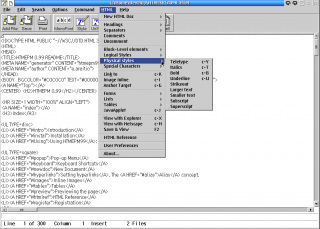
Aggiungi un commento