|
BackMaster v. 3.0 (23/9/1997, MSR Development Corporation) |
Readme/What's new |
BackMaster README File.
This file contains information about specific problems you may
encounter and specific system configurations.
Topics covered in this readme file:
- Adaptec controllers
- Bus timing and BackMaster DMA overrun error
- Colorado Trakker driver switches
- CoreTape 250 tape drive support
- Creating recovery diskettes
- DCF2
- Device driver conflicts
- File Selection Set creation utility MAKEFSS
- Incompatibility with TAPE.EXE 4.03 or greater
- Low memory systems (8MB or less)
- New driver options for specific problems
- Older tape drives (Hard Select)
- Stacker
- TC-15M high-speed adapter
- Technical support
- Time critical
- Version of OS/2
- Write errors
Adaptec controllers:
If you have an Adaptec Busmaster controller, the following
CONFIG.SYS setting is suggested:
BASEDEV=AHA154X.ADD /V /A:0 /BON:4 /A:0 /BOFF:12
/V displays messages during bootup. /A:0 specifies the first
of four possible adapters, and is necessary even if only one
adapter is installed. /BON:4 sets the bus on time to 4
microseconds. /BOFF:12 sets the bus off time to 12
microseconds. Most of this information may be found in the
Command Reference under BASEDEV. The above BASEDEV setting
gives the floppy controller enough time on the bus to
transfer enough data (by DMA) to keep the tape moving.
Special thanks to Beta Tester Jay Vanderbilt for this
information.
Bus timing and BackMaster DMA overrun error:
BackMaster may not work correctly if your system bus timing
is set higher than 8 MHZ. Tape drives are very sensitive to
hardware timing and an abnormal bus speed may result in
operational problems or errors reported by BackMaster.
If you are consistently getting a DMA overrun error message
(error number 51) we suggest checking your hardware settings.
Experiment with the bus speed, setting it as close to 8MHz
as possible. If your system supports the 7.15MHz or 7.25MHz
settings, these will usually work best.
Note: The Auto-configuration option (if your setup has one)
MUST be disabled in order for the new bus speed
settings to take effect.
Colorado Trakker driver switches:
If you experience problems with your trakker tape drive, you
may need to set the data or control delay, or both.
Adjustments are not necessary unless the system is not
working properly.
Data and control delays may be set in the BackMaster
configuration notebook under the Parallel page. See the
BackMaster online help for more information on how to set
the data and control delays.
Problems may include the following: "Unable to initialize
tape drive" error message, aborting due to restore or
verify error, extremely slow tape drive operations,
excessive back and forth tape motion.
CoreTape 250 tape drive support:
The BackMaster 1.1B release does not support the CoreTape 250.
Creating recovery diskettes:
Now is a good time to create a set of custom recovery
diskettes for your computer. The recovery diskettes can be
used with a complete system backup to restore your system or
move your system to a new hard drive. BMRCVR (in the
BackMaster folder) will create the recovery diskettes
automatically. You may, if you wish, create the recovery
diskettes manually. Instructions for doing so are given in
the file BOOT.TXT, which is located in the directory to which
BackMaster was installed.
DCF2:
Some conflicts have been reported when BackMaster accesses
files in a DCF2 Virtual Disk Unit, resulting in a SYS3715 in
DOSCALL1. If you encounter this problem, please report it to
Proportional Software.
Device driver conflicts:
The BackMaster device drivers, FTDVR.SYS, TC15DVR.SYS,
PTDVR.SYS, and TTDVR.SYS may on some systems have conflicts
with the Multimedia Presentation Manager (MMPM) drivers, some
cdrom device drivers, the Diamond P9000 video drivers, and
ATI Graphics Ultra video drivers. The driver conflicts may
cause an "Unable to open driver" error message or an OS/2
TRAP 000D. To avoid the driver conflicts, make sure that
FTDVR.SYS, TC15DVR.SYS, PTDVR.SYS, and TTDVR.SYS are
loaded in CONFIG.SYS after the CDROM drivers, Diamond P9000
video drivers, and ATI Graphics Ultra video drivers, but
before the MMPM drivers.
Note: We recommend locating the BackMaster tape device
drivers immediately following the IFS= statement (if
present) in CONFIG.SYS. However, some drivers (such as
CDROM drivers) may have to be loaded before our drivers.
Some experimentation on your part may be required to
find the optimal location for the BackMaster drivers.
Concerning the Diamond P9000 video drivers: The driver
conflict with the P9000 and BackMaster drivers has been
known to cause OS/2 command windows to indefinitely
scroll, as if the enter key was continually pressed.
This symptom disappears when the video drivers are
loaded ahead of the BackMaster drivers.
Concerning the ATI Graphics Ultra video drivers:
Confilicts with these drivers are infrequent.
The BackMaster installation program, BMINST, will place the
FTDVR.SYS, TC15DVR.SYS, PTDVR.SYS, and TTDVR.SYS in the
correct location in CONFIG.SYS for most machines (except in
the case of the Diamond P9000 and ATI Graphics Ultra video
drivers). The driver conflicts are mentioned here for the
case of a manual installation or a driver conflict with
specific systems.
File Selection Set creation utility MAKEFSS:
Included in the directory BackMaster was installed to is a
program to create File Selection Sets from a list of complete
pathnames. See the file MAKEFSS.TXT for more information on
how to use the MAKEFSS utility.
Incompatibility with TAPE.EXE 4.03 or greater:
BackMaster will not read compressed tapes made with any
version of TAPE.EXE 4.03 or greater, but BackMaster will read
the uncompressed volumes made with this software.
Low memory:
BackMaster may not work correctly on machines with less than
8 MB of memory. Machines with 8 MB of memory that have
network software loaded may also fall into this category. In
the case of a low memory machine, BackMaster will report one
of these errors: "Unable to load device driver", or "Unable
to allocate memory in device driver". If your machine fits
this description, use the BackMaster device driver memory
enhancement ('/M' switch on the BackMaster device drivers).
BMINST will do this automatically, or you may edit the
CONFIG.SYS with any text editor and add the '/M' switch to
the BackMaster device drivers manually as in the following
example:
REM *********** BackMaster tape drivers start here *********
DEVICE=C:\BACKMAST\FTDVR.SYS /M
Note: It is recommended that this only be done for one
BackMaster driver at any one time. Also, the need for the
device driver memory enhancement may be resolved in future
versions of OS/2.
New driver options for specific problems:
Options supported by the BackMaster device drivers:
/J1 - Use this option if you have a Ditto Dash adapter card
for 1MB operation.
/J2 - Forces a rewind after tape operations finish. For
use on older tape drives such as the Archive XL.
/S - This option may overcome excessive "Shoe Shining"
encountered on some systems.
An example of adding all three switches to the BackMaster
driver in the CONFIG.SYS file:
REM *********** BackMaster tape drivers start here *********
DEVICE=C:\BACKMAST\FTDVR.SYS /J1 /J2 /S
Older tape drives (Hard Select):
The list of tape drives in the "Configuration Options"
dialog refer to Soft Select tape drives (most of the newer
tape drives are Soft Select), and will not correctly select
the older Hard Select type of tape drive. If you have a
Hard Select tape drive, select the "Generic QIC 40/80" tape
drive from the "Configuration Options" list. Refer to the
documentation that came with your tape drive to determine
which type of tape drive (Hard Select or Soft Select) you
have. In general, Hard Select drives may have jumpers to
select the drive (A or B) and will only function as the A or
B device, but not as a third floppy device.
Stacker:
If FTDVR.SYS, PPDVR.SYS, TC15DVR.SYS, TTDVR.SYS resides on a
stacked volume, the DEVICE=FTDVR.SYS statement should be
placed after the Stacker device drivers.
TC-15M high-speed adapter:
BackMaster supports the TC-15 high-speed adapter, but does
not support the TC-15M high-speed adapter, which is the
microchannel version of the TC-15.
Technical support:
Customer assistance and technical support are available
during normal business hours. If possible, try to be seated
near your computer when calling. Another way to get
technical support is to fill out the TECHSUPP.FRM ascii text
file (located in the BackMaster folder on the Desktop) and
FAX it to us, upload it to our BBS, or send it via CompuServe,
or Internet.
How to reach us:
(409) 564-1862 Voice (9am-6pm CST)
(409) 560-5970 BBS (No parity, 8 data bits, 1 stop bit)
(409) 560-5868 FAX
CompuServe users can send mail to 74431,1621 or GO MSRDEV
Internet users can send mail to 74431.1621@CompuServ.Com
Time critical:
During normal tape drive operations, BackMaster must respond
to the tape drive signals within a certain amount of time, or
the tape drive may start to behave unpredictably, causing
BackMaster to abort the current tape operation. Active DOS
and Windows sessions may deny BackMaster the CPU time needed
to respond quickly to tape drive signals. If BackMaster
aborts in the middle of a tape operation, make sure that the
"Time Critical" check box in the "Device" page of the
configuration notebook is checked before retrying the tape
operation. Time critical will ensure that BackMaster is
given enough CPU time to respond quickly to the tape drive
requests.
Version of OS/2:
BackMaster is designed for OS/2 versions 2.1 and above. It
may be used with OS/2 2.0, but unexpected crashes may occur,
especially during the file selection process. If you must
use BackMaster with OS/2 2.0, we suggest that you avoid
extensive opening and closing of directory folders during the
file selection process.
Write errors:
Write errors during a backup (such as errors 50 or 52) will
cause the backup to abort. If BackMaster detects a write
error, it will report the error and abort the backup. The
tape sector responsible for the error will be marked as bad
in the bad sector map, and the tape will be ready for another
backup. If write errors continue to be detected on a
particular tape, reformatting the tape is recommended. |
|
BackMaster v. 2.0 (13/9/1997, MSR Development Corporation) |
Readme/What's new |
Update supplement for BackMaster version 2.0.
-------------------------------------------------------------------------------
Upgrade information: This upgrade supplement contains new drivers, help files, and a
corrective service patch for use with BackMaster 2.0. Upgrading BackMaster to revision
2.01 and driver revision 1.231, It requires a registerd copy or demo copy of BackMaster
-------------------------------------------------------------------------------
Related Fixes:
a. Stability added for Networking systems
b. Correction for "Shoeshinning" with many drives
c. Error 65 - unformatted tape error corrected
d. Selective restore csd for multi-tape volumes
e. Updated Floppy, Parrallel, and Scsi device drivers
f. New updated help and information files, including topic's on
Warp Timing Issues
-------------------------------------------------------------------------------
Installation:
1. Copy files to BackMaster dirrectory (ie: c:\backmast)
2. Type PATCH.EXE to apply the Selective restore CSD
3. Start BackMaster, Open The Configuration Notebook
4. Select the correct type Drive (On the SCSI tab select the correct SCSI ID)
5. Close the Settings Notebook.
6. You are now ready.
-------------------------------------------------------------------------------
Files contained in this package:
PATCH EXE 78129 1-19-93 12:36p
FLPYDRV DLL 15872 9-27-95 6:40p
FTDVR SYS 43109 12-13-95 4:04p
PTDVR SYS 58950 12-13-95 4:04p
QICCOMPR DLL 7168 9-27-95 5:54p
README TXT 1788 4-18-96 3:03p
SCSIDRV DLL 25088 1-09-96 1:09p
TC15DVR SYS 43164 12-13-95 4:04p
TTDVR SYS 56477 12-13-95 4:04p
WD1300 DLL 14848 10-10-95 11:39a
WD2600 DLL 15360 10-10-95 11:39a
WD3100 DLL 14848 10-10-95 11:39a
WD3200 DLL 15872 10-10-95 11:39a
WD3300DX DLL 14848 10-10-95 11:39a
WD3400DX DLL 15872 10-10-95 11:38a
PATCH RTP 16136 1-31-96 1:41p
PYTH2000 DLL 16384 1-09-96 1:18p
PYTH8000 DLL 16384 1-09-96 1:17p
BM20CSD TXT - Internet Description file
FILE_ID DIZ - Bulletin Board Description file
msrdev.txt - MSR Development Contact information
backmast.hlp - BackMaster Program help file
backmast.inf - BackMaster Information file
readme.inf - BackMaster Additional Installation Guidlines
readme.txt - BackMaster Readme.txt file
techsupp.frm - MSR Development Technical Support Computer Information Form
-------------------------------------------------------------------------------
NOTICE: All materials contained in this package are property of
MSR Development Corp, Encinitas California, and may not be modified
for any reason without prior written approval of MSR Development Corp.
The files contained within this package are for use with
BackMaster(TM) version 2.0 and The BackMaster(TM) demo version 2.0.
This package, which is an addition to BackMaster(TM), may be
distributed freely providing that the entire contents of this package,
nothing is added, removed, or modified.
-------------------------------------------------------------------------------
TRADEMARK: BackMaster is a registerd trademark (tm) of MSR Development Corporation.
First Edition (September 1993) These publications make references to products of other
manufacturers. Any trademarks and/or copyrights are property of their respective
companies and recognized by MSR Development Corporation.
-------------------------------------------------------------------------------
BackMaster README File.
This file contains information about specific problems you may
encounter and specific system configurations.
Topics covered in this readme file:
- Adaptec controllers
- Bus timing and BackMaster DMA overrun error
- Colorado Trakker driver switches
- CoreTape 250 tape drive support
- Creating recovery diskettes
- DCF2
- Device driver conflicts
- File Selection Set creation utility MAKEFSS
- Incompatibility with TAPE.EXE 4.03 or greater
- Low memory systems (8MB or less)
- New driver options for specific problems
- Older tape drives (Hard Select)
- Stacker
- TC-15M high-speed adapter
- Technical support
- Time critical
- Version of OS/2
- Warp Timing Issues
- Write errors
Adaptec controllers:
If you have an Adaptec Busmaster controller, the following
CONFIG.SYS setting is suggested:
BASEDEV=AHA154X.ADD /V /A:0 /BON:4 /A:0 /BOFF:12
/V displays messages during bootup. /A:0 specifies the first
of four possible adapters, and is necessary even if only one
adapter is installed. /BON:4 sets the bus on time to 4
microseconds. /BOFF:12 sets the bus off time to 12
microseconds. Most of this information may be found in the
Command Reference under BASEDEV. The above BASEDEV setting
gives the floppy controller enough time on the bus to
transfer enough data (by DMA) to keep the tape moving.
Special thanks to Beta Tester Jay Vanderbilt for this
information.
Bus timing and BackMaster DMA overrun error:
BackMaster may not work correctly if your system bus timing
is set higher than 8 MHZ. Tape drives are very sensitive to
hardware timing and an abnormal bus speed may result in
operational problems or errors reported by BackMaster.
If you are consistently getting a DMA overrun error message
(error number 51) we suggest checking your hardware settings.
Experiment with the bus speed, setting it as close to 8MHz
as possible. If your system supports the 7.15MHz or 7.25MHz
settings, these will usually work best.
Note: The Auto-configuration option (if your setup has one)
MUST be disabled in order for the new bus speed
settings to take effect.
Colorado Trakker driver switches:
If you experience problems with your trakker tape drive, you
may need to set the data or control delay, or both.
Adjustments are not necessary unless the system is not
working properly.
Data and control delays may be set in the BackMaster
configuration notebook under the Parallel page. See the
BackMaster online help for more information on how to set
the data and control delays.
Problems may include the following: "Unable to initialize
tape drive" error message, aborting due to restore or
verify error, extremely slow tape drive operations,
excessive back and forth tape motion.
CoreTape 250 tape drive support:
The BackMaster 1.1B release does not support the CoreTape 250.
Creating recovery diskettes:
Now is a good time to create a set of custom recovery
diskettes for your computer. The recovery diskettes can be
used with a complete system backup to restore your system or
move your system to a new hard drive. BMRCVR (in the
BackMaster folder) will create the recovery diskettes
automatically. You may, if you wish, create the recovery
diskettes manually. Instructions for doing so are given in
the file BOOT.TXT, which is located in the directory to which
BackMaster was installed.
DCF2:
Some conflicts have been reported when BackMaster accesses
files in a DCF2 Virtual Disk Unit, resulting in a SYS3715 in
DOSCALL1. If you encounter this problem, please report it to
Proportional Software.
Device driver conflicts:
The BackMaster installation program, BMINST, will place the
FTDVR.SYS, TC15DVR.SYS, PTDVR.SYS, and TTDVR.SYS in the
default location in CONFIG.SYS, adding the drivers to the end of
the file. In general for most machines (except in the case of
the Diamond P9000 and ATI Graphics Ultra video drivers). This
location is ideal. The driver conflicts below are mentioned here
for the case of a manual installation or a driver conflict with
specific systems.
The BackMaster device drivers, FTDVR.SYS, TC15DVR.SYS,
PTDVR.SYS, and TTDVR.SYS may on some systems have conflicts
with the Multimedia Presentation Manager (MMPM) drivers, some
cdrom device drivers, the Diamond P9000 video drivers, and
ATI Graphics Ultra video drivers. The driver conflicts may
cause an "Unable to open driver" error message or an OS/2
TRAP 000D. To avoid the driver conflicts, make sure that
FTDVR.SYS, TC15DVR.SYS, PTDVR.SYS, and TTDVR.SYS are
loaded in CONFIG.SYS after the CDROM drivers, Diamond P9000
video drivers, and ATI Graphics Ultra video drivers, but
before the MMPM drivers.
Note: We recommend locating the BackMaster tape device
drivers at the bottom of the CONFIG.SYS. However, some
drivers (such as CDROM drivers) may have to be loaded
after our drivers. Some experimentation on your part may be
required to find the optimal location for the BackMaster drivers.
Concerning the Diamond P9000 video drivers: The driver
conflict with the P9000 and BackMaster drivers has been
known to cause OS/2 command windows to indefinitely
scroll, as if the enter key was continually pressed.
This symptom disappears when the video drivers are
loaded ahead of the BackMaster drivers.
Concerning the ATI Graphics Ultra video drivers:
Confilicts with these drivers are infrequent.
File Selection Set creation utility MAKEFSS:
Included in the directory BackMaster was installed to is a
program to create File Selection Sets from a list of complete
pathnames. See the file MAKEFSS.TXT for more information on
how to use the MAKEFSS utility.
Incompatibility with TAPE.EXE 4.03 or greater:
BackMaster will not read compressed tapes made with any
version of TAPE.EXE 4.03 or greater, but BackMaster will read
the uncompressed volumes made with this software.
Low memory:
BackMaster may not work correctly on machines with less than
8 MB of memory. Machines with 8 MB of memory that have
network software loaded may also fall into this category. In
the case of a low memory machine, BackMaster will report one
of these errors: "Unable to load device driver", or "Unable
to allocate memory in device driver". If your machine fits
this description, use the BackMaster device driver memory
enhancement ('/M' switch on the BackMaster device drivers).
BMINST will do this automatically, or you may edit the
CONFIG.SYS with any text editor and add the '/M' switch to
the BackMaster device drivers manually as in the following
example:
REM *********** BackMaster tape drivers start here *********
DEVICE=C:\BACKMAST\FTDVR.SYS /M
Note: It is recommended that this only be done for one
BackMaster driver at any one time. Also, the need for the
device driver memory enhancement may be resolved in future
versions of OS/2.
New driver options for specific problems:
Options supported by the BackMaster device drivers:
/J1 - Use this option if you have a Ditto Dash adapter card,
Conner CTC adapter card, or a Iomega or Conner parallel
port device for 1MB and 2MB operation.
/J2 - Forces a rewind after tape operations finish. For
use on older tape drives such as the Archive XL.
/S - This option may overcome excessive "Shoe Shining"
encountered on some systems.
An example of adding all three switches to the BackMaster
driver in the CONFIG.SYS file:
REM *********** BackMaster tape drivers start here *********
DEVICE=C:\BACKMAST\FTDVR.SYS /J1 /J2 /S
Older tape drives (Hard Select):
The list of tape drives in the "Configuration Options"
dialog refer to Soft Select tape drives (most of the newer
tape drives are Soft Select), and will not correctly select
the older Hard Select type of tape drive. If you have a
Hard Select tape drive, select the "Generic QIC 40/80" tape
drive from the "Configuration Options" list. Refer to the
documentation that came with your tape drive to determine
which type of tape drive (Hard Select or Soft Select) you
have. In general, Hard Select drives may have jumpers to
select the drive (A or B) and will only function as the A or
B device, but not as a third floppy device.
Stacker:
If FTDVR.SYS, PPDVR.SYS, TC15DVR.SYS, TTDVR.SYS resides on a
stacked volume, the DEVICE=FTDVR.SYS statement should be
placed after the Stacker device drivers.
TC-15M high-speed adapter:
BackMaster supports the TC-15 high-speed adapter, but does
not support the TC-15M high-speed adapter, which is the
microchannel version of the TC-15.
Technical support:
Customer assistance and technical support are available
during normal business hours. If possible, try to be seated
near your computer when calling. Another way to get
technical support is to fill out the TECHSUPP.FRM ascii text
file (located in the BackMaster folder on the Desktop) and
FAX it to us, upload it to our BBS, or send it via CompuServe,
or Internet E-Mail.
How to reach us:
(619) 633-3900 Voice (8am-5pm PST)
(619) 633-3908 BBS (No parity, 8 data bits, 1 stop bit)(28,800 bps)
(619) 633-3909 FAX
CompuServe users can send mail to 74431,1621 or GO MSRDEV
Internet users can send mail to Support.msrdev.com
Time critical:
During normal tape drive operations, BackMaster must respond
to the tape drive signals within a certain amount of time, or
the tape drive may start to behave unpredictably, causing
BackMaster to abort the current tape operation. Active DOS
and Windows sessions may deny BackMaster the CPU time needed
to respond quickly to tape drive signals. If BackMaster
aborts in the middle of a tape operation, make sure that the
"Time Critical" check box in the "Device" page of the
configuration notebook is checked before retrying the tape
operation. Time critical will ensure that BackMaster is
given enough CPU time to respond quickly to the tape drive
requests.
Version of OS/2:
BackMaster is designed for OS/2 versions 2.1 and above. It
may be used with OS/2 2.0, but unexpected crashes may occur,
especially during the file selection process. If you must
use BackMaster with OS/2 2.0, we suggest that you avoid
extensive opening and closing of directory folders during the
file selection process.
Warp Timing Issues:
OS/2 Warp is designed to require fewer resources and run in less
memory. Some of the default CONFIG.SYS statements in Warp's
default installation are not tuned for faster systems or all left out
to allow the system to poll these settings durring system usage.
Because of this on some systems a timing issue may cause
BackMaster to have eratic results and error's. The following
CONFIG.SYS statements may improve over all system response
as well as solving some of BackMaster's eratic results.
PRIORITY_DISK_IO=YES - This is the default, it specifies that
applications running in the foreground are to receive priority
for disk access over applications running in the background.
PRIORITY_DISK_IO=NO specifies that all applications (fore-
ground and background) are to be treated equally with
regard to disk access. The default of YES can cause
BackMaster to have eratic results due to swapper.dat file
growth, and other tasks that are running. To specify that all
applications (foreground and background) are to be treated
equally with regard to disk access, type the following in the
CONFIG.SYS file: PRIORITY_DISK_IO=NO
MAXWAIT=3 - Says that if you're running more than one
task at a time, none of theose tasks can wait more than 3
seconds before its priority is boosted to make it more likely
to get control of the system. On some faster systems this value
is too long. Changing it to MAXWAIT=1 or 2, so no task has to
wait so long may make your system and BackMaster run more
smoothly.
TIMESLICE=X,X - Sets the minimum and maximum amount of
processor time allocated to processes and programs for both
OS/2 and DOS sessions. The DEFAULT is dynamic time slicing
based on the system load and paging activity. By default this
statement is missing from the Warp CONFIG.SYS file.
Theoretically this gives the best performance in all situations.
By adding a TIMESLICE statement to your CONFIG.SYS file you
may achieve better system response and solve some BackMaster
problems. On many faster systems a statement of TIMESLICE=32.57
seems to speed up overall system performance and resolve some
BackMaster issues.
BASEDEV=PRINT01.SYS - Is the default parallel port driver
for most systems, by default the parallel irq value is polled
durring system calls to any parallel port devices. If you're
parallel port device gives you eratic error's or performance
try using the BASEDEV=PRINT01.SYS /IRQ switch for the
parallel port driver statement.
Write errors:
Write errors during a backup (such as errors 50 or 52) will
cause the backup to abort. If BackMaster detects a write
error, it will report the error and abort the backup. The
tape sector responsible for the error will be marked as bad
in the bad sector map, and the tape will be ready for another
backup. If write errors continue to be detected on a
particular tape, reformatting the tape is recommended. |
|
BackMaster v. 3.01 (19/6/1997, MSR Development Corporation) |
Readme/What's new |
BackMaster 3.01 Update Patch
(c) Copyright 1997-1995 MSR Development Corporation
ALL RIGHTS RESERVED.
Date Created : 06/18/97
─────────────────────────────────────────────────────
Thank you for downloading the Free Updated version of BackMaster 3.1
for OS/2. We have provided this README.1ST instructions file to help guild
you to quickly apply this update.
BackMaster 3.01 Update Information.
─────────────────────────────────────────────────────
The included patch update contains updated BackMaster 3.0 program files,
these files will not update or work with any previous version of BackMaster.
Resolves:
a.) Error #117 for some configurations.
b.) Updated BackMaster Disaster Recovery Diskette Utility, that should resolve
issues where the building of disaster recovery diskettes fail due to missing
scsi or configuration files.
c.) Includes new Tape Device Driver Revision # 2.3
This patch utlity updates the following files.
backmast.exe - BackMaster 3.01 program executable
bmrcvr.exe - BackMaster Disaster Recovery Diskette Utility
bmrest.cfg - BMREST.EXE Configuration File
flpydrv.dll - Device Driver Dynamic Link Library File
ftdvr.sys - Floppy/Internal Tape Device Driver Revision # 2.3
ptdvr.sys - Parallel/External Tape Device Driver Revision # 2.3
ttdvr.sys - Trakker Tape Device Driver Revision # 2.3
Applying BackMaster 3.01 Update Patch.
─────────────────────────────────────────────────────
Applying this update patch has been made as automatic as possible with the
included patch program. Sophisticated safety features ensure proper building
and applying of patch files.
The included patch program will automatically Backup any affected files that
are modified during the patch update procedure.
To Apply this update patch follow the simple steps listed below.
1.) Expand the BackMaster 3.01 Update Archive File into a temporary
directory or into your exciting BackMaster directory.
2.) Execute the included file BM301CSD.EXE
3.) REBOOT your computer system.
BackMaster 3.01 Update Patch File Listing
─────────────────────────────────────────────────────
Action File Name
───────────────────
MODIFY BACKMAST.EXE
MODIFY BMRCVR.EXE
ADD BMREST.CFG
MODIFY FLPYDRV.DLL
MODIFY FTDVR.SYS
MODIFY PTDVR.SYS
MODIFY TTDVR.SYS
Service and Technical Support
-----------------------------
If you need assistance resolving problems, please read this file, the
online help, the online reference manual, and the frequently asked
questions (faq) file. All of these files are located in the directory of
your BackMaster installation directory. If you still have a question and
need assistance, help is available from the following sources:
1. Website URL http://www.msrdev.com.
Our Technical Support and Product Updates sections of our
Website provide the most current source of help and is available
24 hours/day, seven days/week.
We suggest you visit our Website before calling.
2. CompuServe
Type " GO MSRDEV " on the CompuServe bulletin board system for
instant access to the MSR Development Corporation forum with a
library of technical information, answers to common questions and/or
available product updates.
3. MSR Development Corporation bulletin board system.
Call (760) 633-3908 for technical support message areas, public
user message areas and file transfer of available product
updates.
4. Registered users may call the MSR Technical Support Department at
(760) 633-3900. Our technical support staff is available to assist you
between the hours of 8:00am and 5:00pm, Monday thru Friday (Pacific
Standard Time).
Please complete a copy of the "Technical Support Request Form"
before calling. You will be asked to provide this information to the
technical support staff for problem determination and tracking.
The "Technical Support Request Form" - TECHSUPP.FRM is available
on your original distribution disk, in the in the desktop icon folder,
and in the installation directory of the program.
Information you will need to provide:
-------------------------------------
- Product name and version number, (available on your original
distribution disk and also available from the program's "Product -
Information" menu option under "Help").
- Registered user's name or company name listed when the software
was registered. If you have not mailed the registration card, it
may be requested that you fax a completed registration card
with proof of purchase before receiving free tech support.
- Tape drive brand and model. Tape cartridge brand, model, and capacity.
- Computer make, model, and the make and model numbers of
any additional hardware.
- Operating system and version number. (The version number can
be determined by typing SYSLEVEL at the OS/2 shell prompt.)
- Contents of your CONFIG.SYS file.
- Any hardware settings for additional devices, like sound cards,
network adapters, etc.
Trademarks
-----------
BackMaster is a registerd trademark (tm) of MSR Development
Corporation. First Edition (September 1994)
BackMaster Scheduler is a trademark (tm) of MSR Development
Corporation. First Edition (October 1996)
The following terms are trademarks of other companies:
IBM, OS/2, Extended Services, Extended Services for OS/2, REXX,
Multimedia Presentation Manager/2, and MMPM/2 are trademarks
of the IBM Corporation.
CompuServe is a trademark of CompuServe Incorporated.
This publication may make reference to products of other
manufacturers. Any trademarks and/or copyrights are the property
of their respective companies and recognized by MSR Development
Corporation.
Customer Satisfaction
--------------------
Your satisfaction with MSR Development and our products are important
to us. To insure your satisfaction we offer a 30 day money-back guarantee.
Mailing Address:
MSR Development Corporation
4407 Manchester Ave, Suite 104
Encinitas, CA. 92024
(760)633-3900 - VOICE
(760)633-3909 - FAX
(760)633-3908 - BBS N,8,1 v.32 bis 28,800 bps
Email - comments@msrdev.com
sales@msrdev.com
support@msrdev.com
CompuServe Email - 74431,1621
CompuServe Forum - GO MSRDEV
Website URL http://www.msrdev.com
FTPsite URL ftp://ftp.msrdev.com |
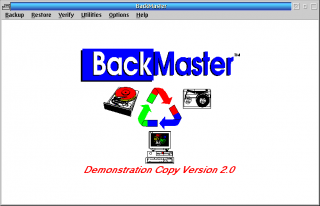


Add new comment